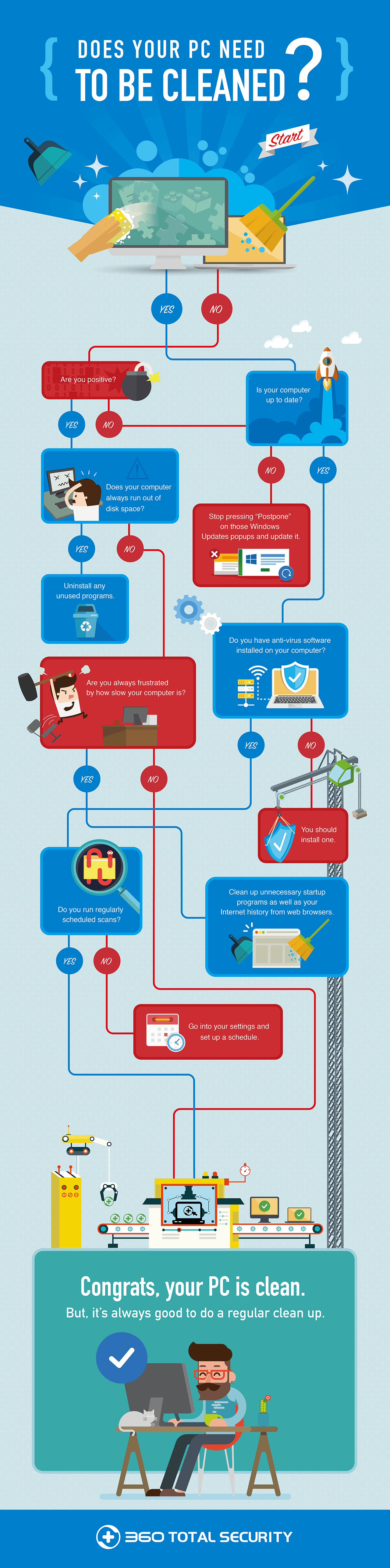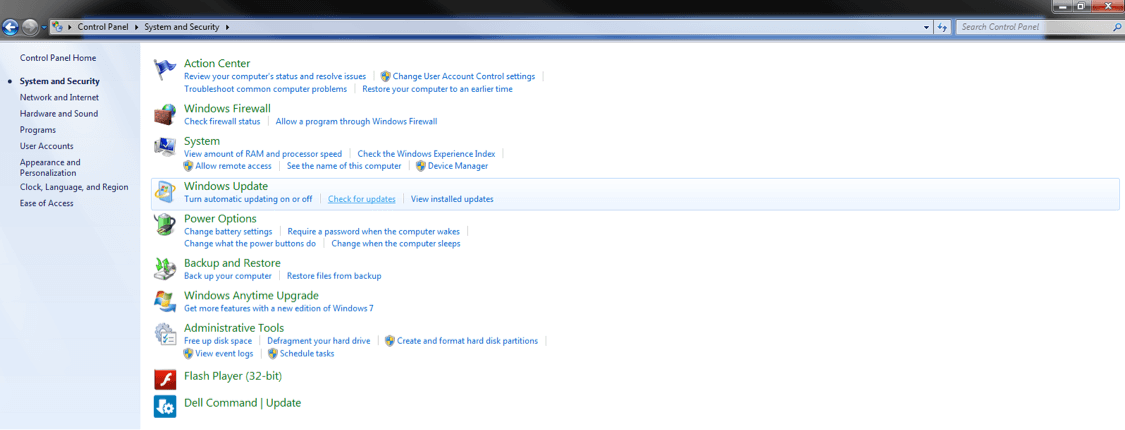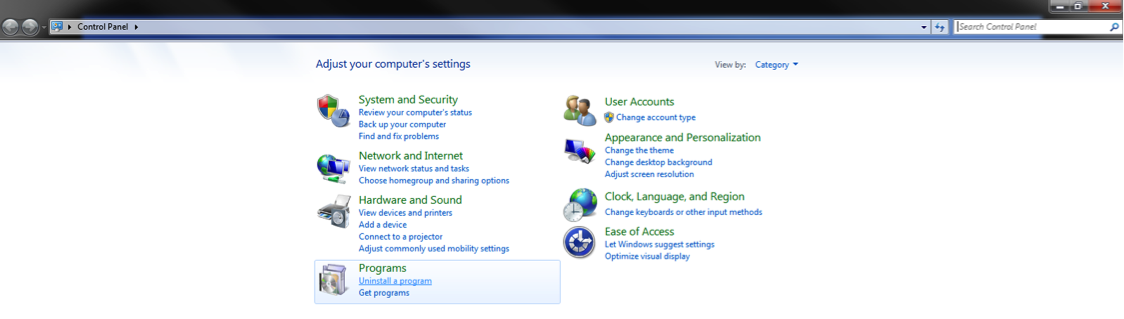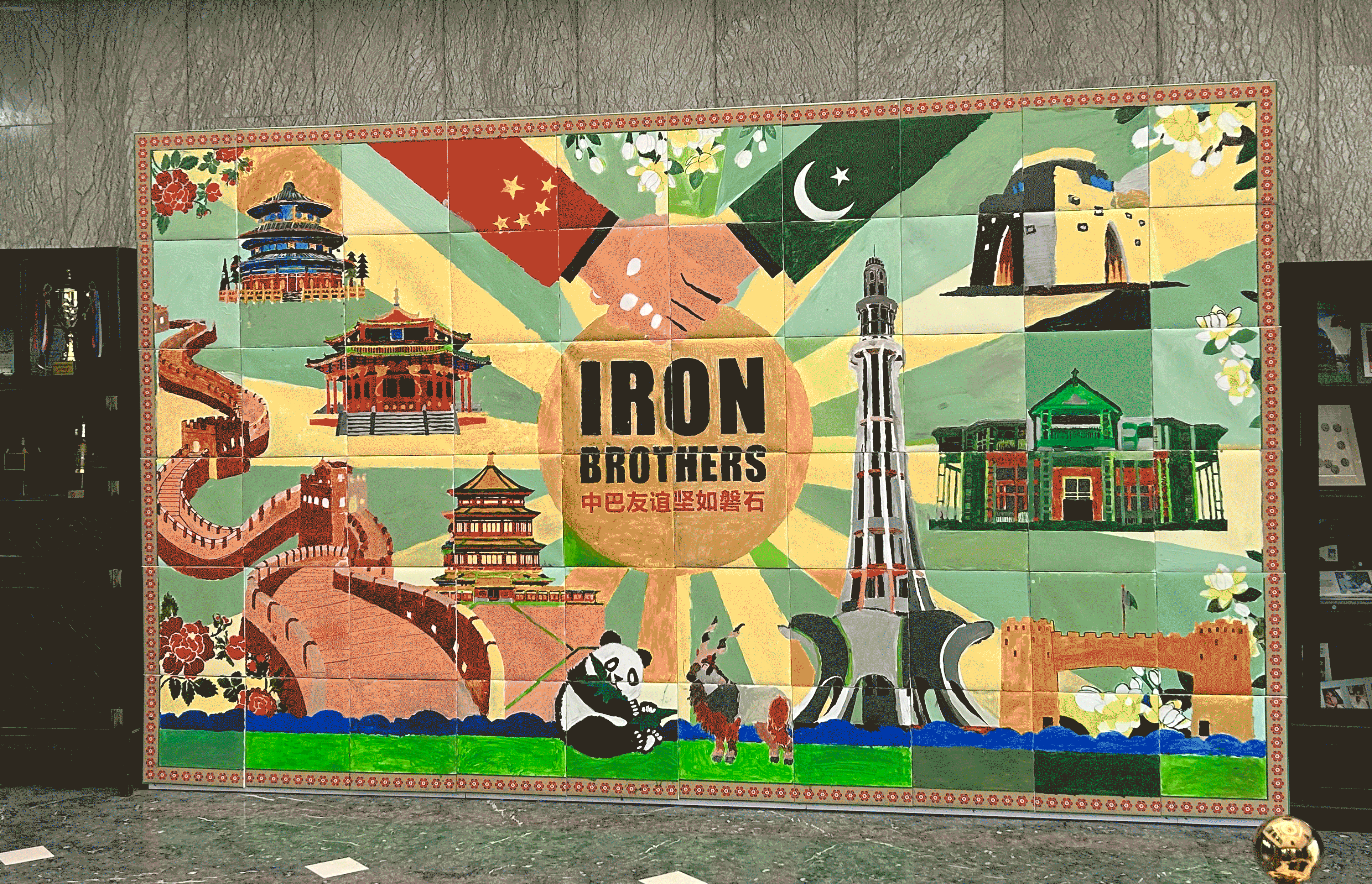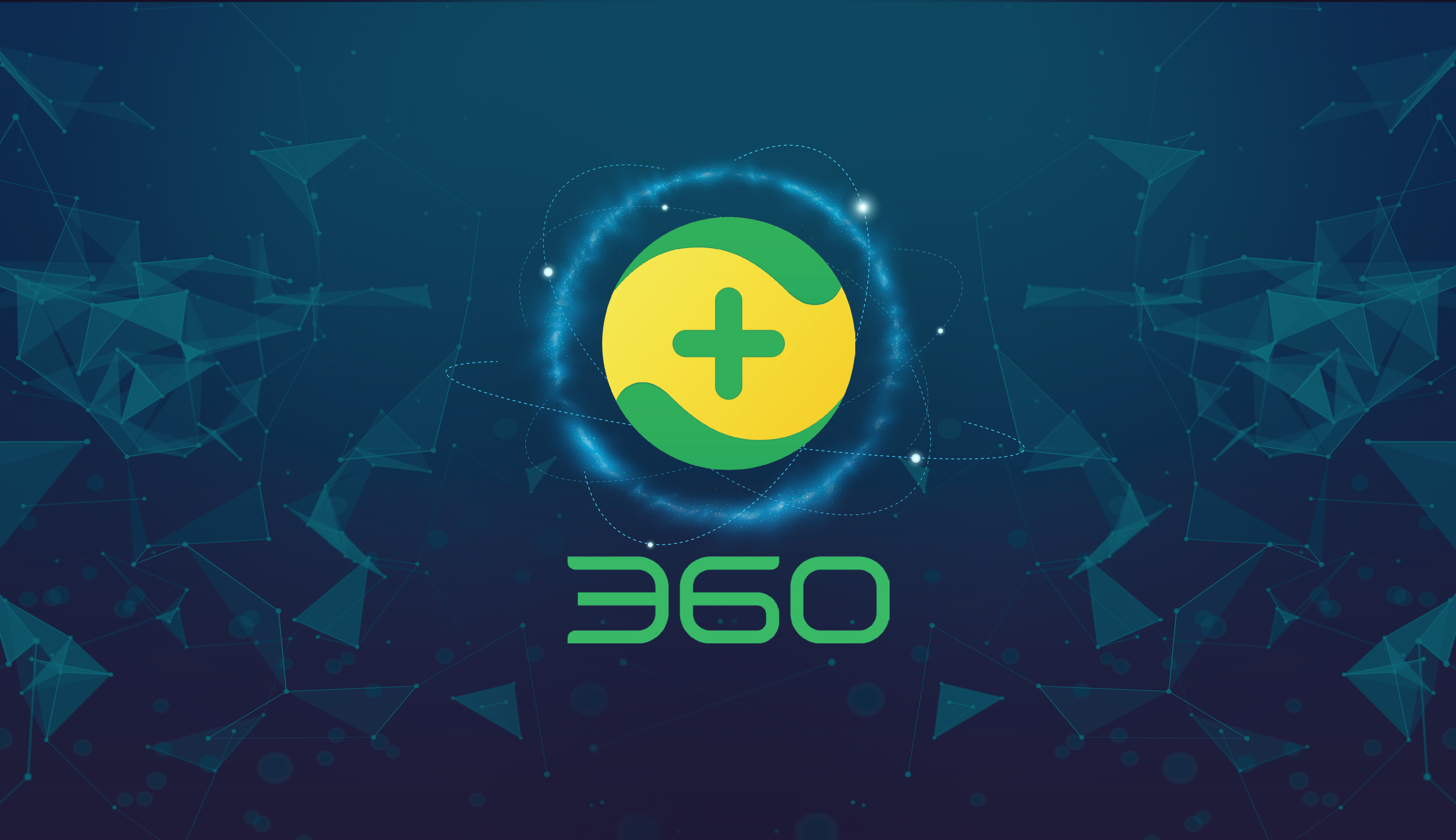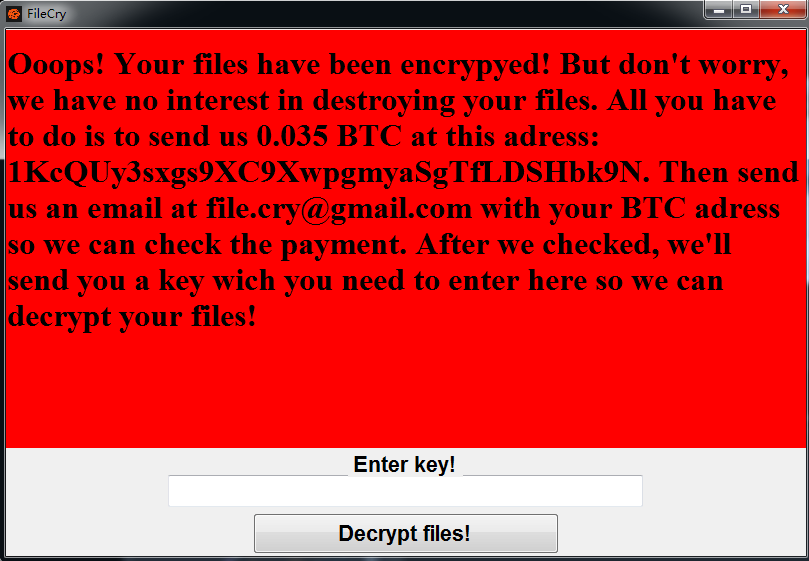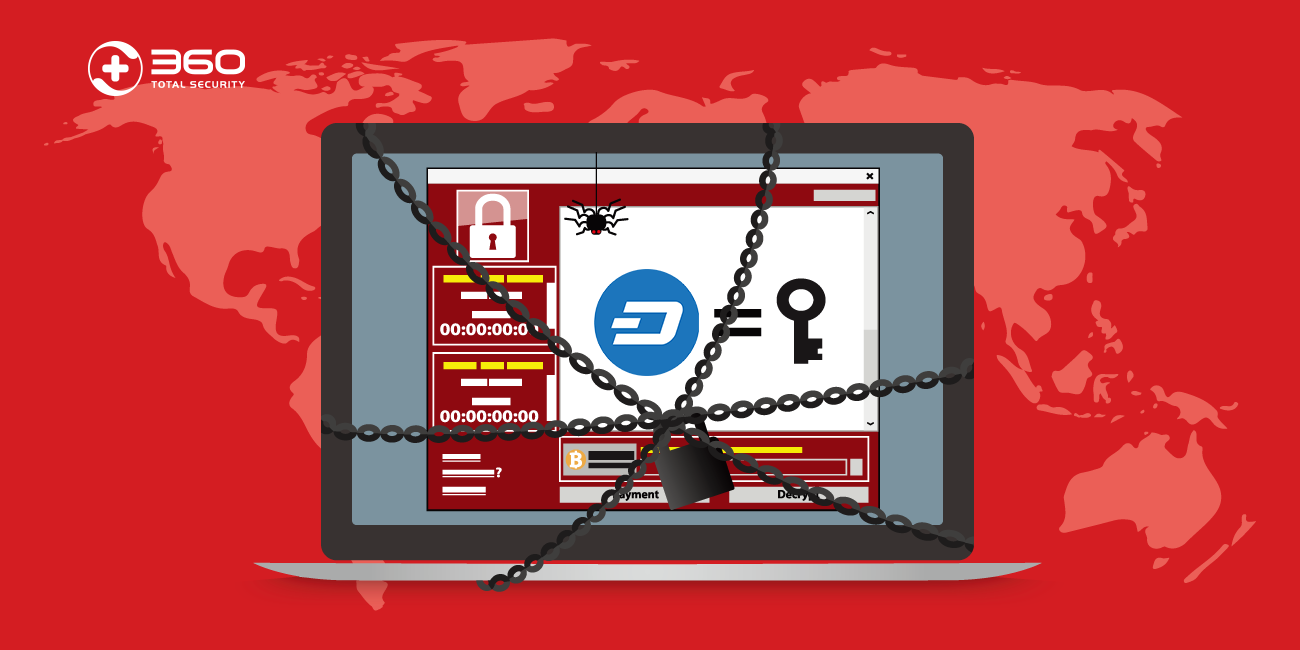Most of us don’t bother cleaning up our computer systems until something goes wrong with them. Between school, work, and personal life, we use our computers for everything. That’s why regular PC cleanups are an absolute must. You should clean up your PC at least once a week. Although it seems time consuming, cleaning up your PC will ensure it runs smoothly and efficiently.
So, do you need to clean up your PC? Use this handy flowchart and our helpful tips to see if you need to perform a PC maintenance to get your machine running at peak performance.
(Click infographic to enlarge)
Share this Image On Your Site
PC Cleanup Tips & Tricks
Keep Your Computer Up to Date
Are you constantly pressing “Postpone” whenever those Windows Updates pop up? If yes, you should really stop postponing them and update your computer. Keeping your computer’s software up to date is one of the easiest ways to speed up your PC and make sure it’s clean. If you’re not sure your computer is updated, navigate to the Control Panel and select the “System and Security” tab. Click on the “Check for updates” option and follow the instructions to install the recommended updates.
Uninstall Any Unused Programs and Files
For unnecessary files
Frequent computer use oftentimes leads to a mass of unnecessary files hogging disk space and slowing down your PC. Sort through and delete any files and documents that you no longer need or use. Consider, too, deleting temporary Internet files and trial applications and software. Make sure to also empty the Recycle Bin after you’ve deleted your unused files. With these files gone, memory space will free up on your hard drive and help speed up your PC.
Uninstalling applications
Navigate to the Control Panel and locate the “Uninstall a program” option under the Programs tab. Scroll through the list of programs to see which ones you don’t need. Once you’ve identified all the unnecessary programs, right-click on each program and click on “Uninstall” from the drop-down menu.
Delete Your Internet History
Deleting your cookies, cache, and Internet history from your web browsers frees up your computer’s disk space allowing it to run faster.
For Google Chrome
Click on the Chrome menu, select History and recent tabs, and then History. Next, click Clear browsing data. In the drop-down menu, select how much of your Internet history you want to delete. Check the boxes for the specific data you want Chrome to clear, and click Clear browsing data.
For Mozilla Firefox
Click on the menu button, select History, and then Clear Recent History. In the drop-down menu, select how much of your Internet history you want Firefox to clear. Click on the arrow next to Details to specifically choose what type of information to clear. Click Clear Now.
For Internet Explorer
Click on the Tools button, select Safety, and then Delete browsing history. Select the check box next to each category of information you want to delete. Click Delete.
Install Anti-Virus Software
Installing anti-virus software is by far the most crucial step for keeping your computer clean. Anti-virus software can help check for viruses and malware, monitor your PC’s startup time, and clean up any unnecessary programs and files. It’s an all-in-one solution that ensures your computer is clean and up to date, without you having to do everything manually.
Now that you know how to clean up your PC, share the above infographic with your friends, coworkers and family to ensure their PCs are running as smooth and fast as yours now is.
Learn more about 360 Total Security