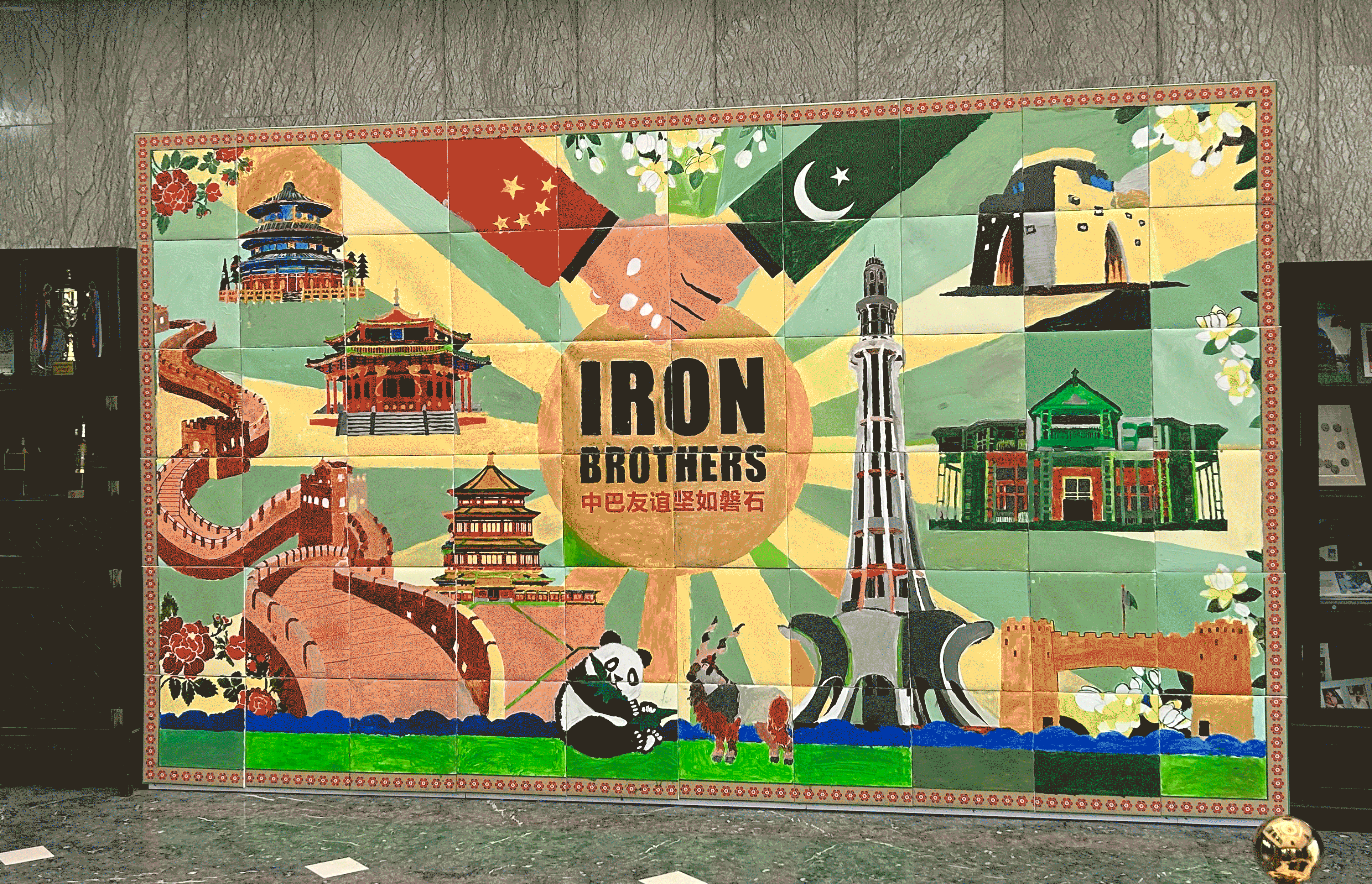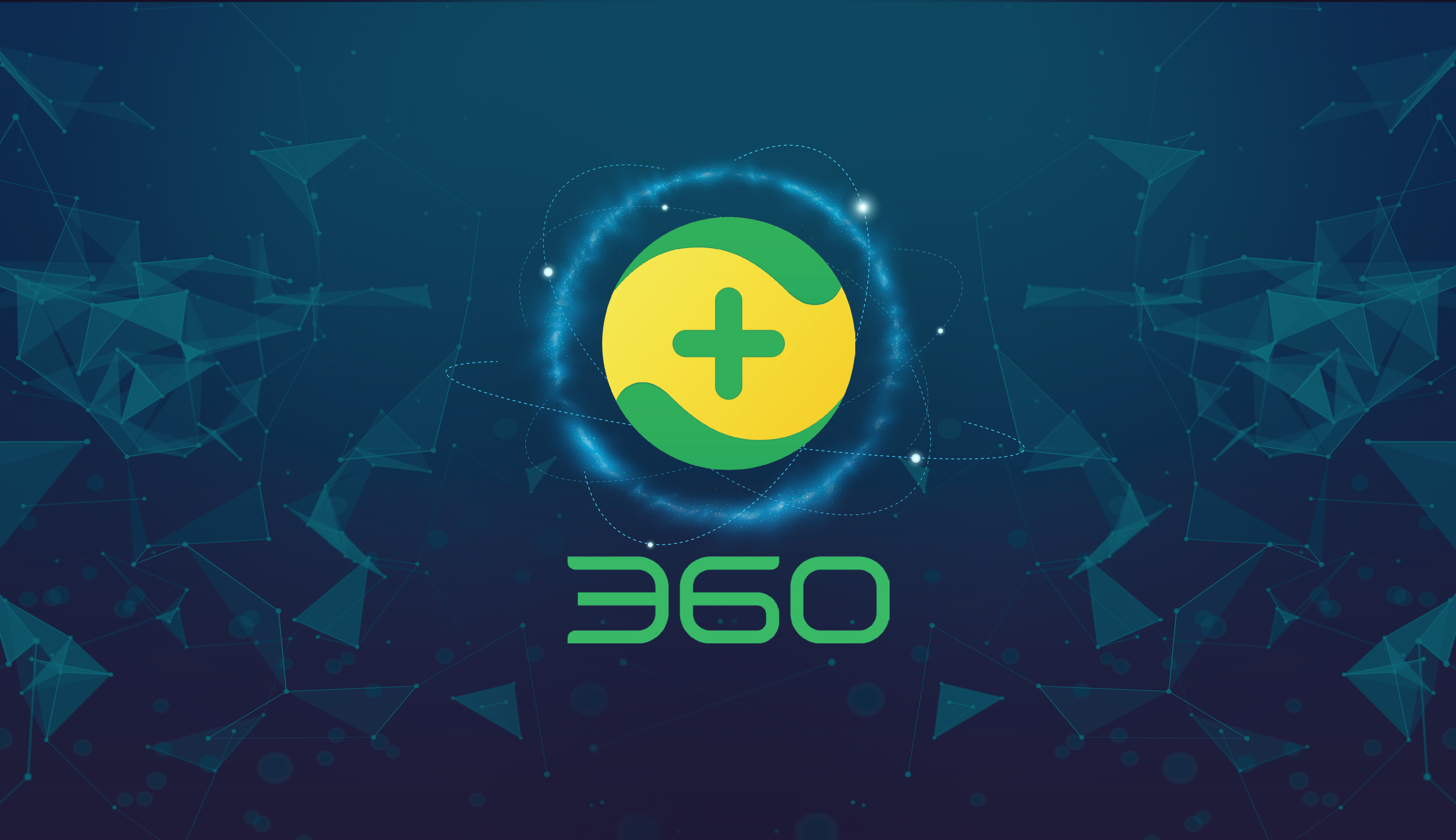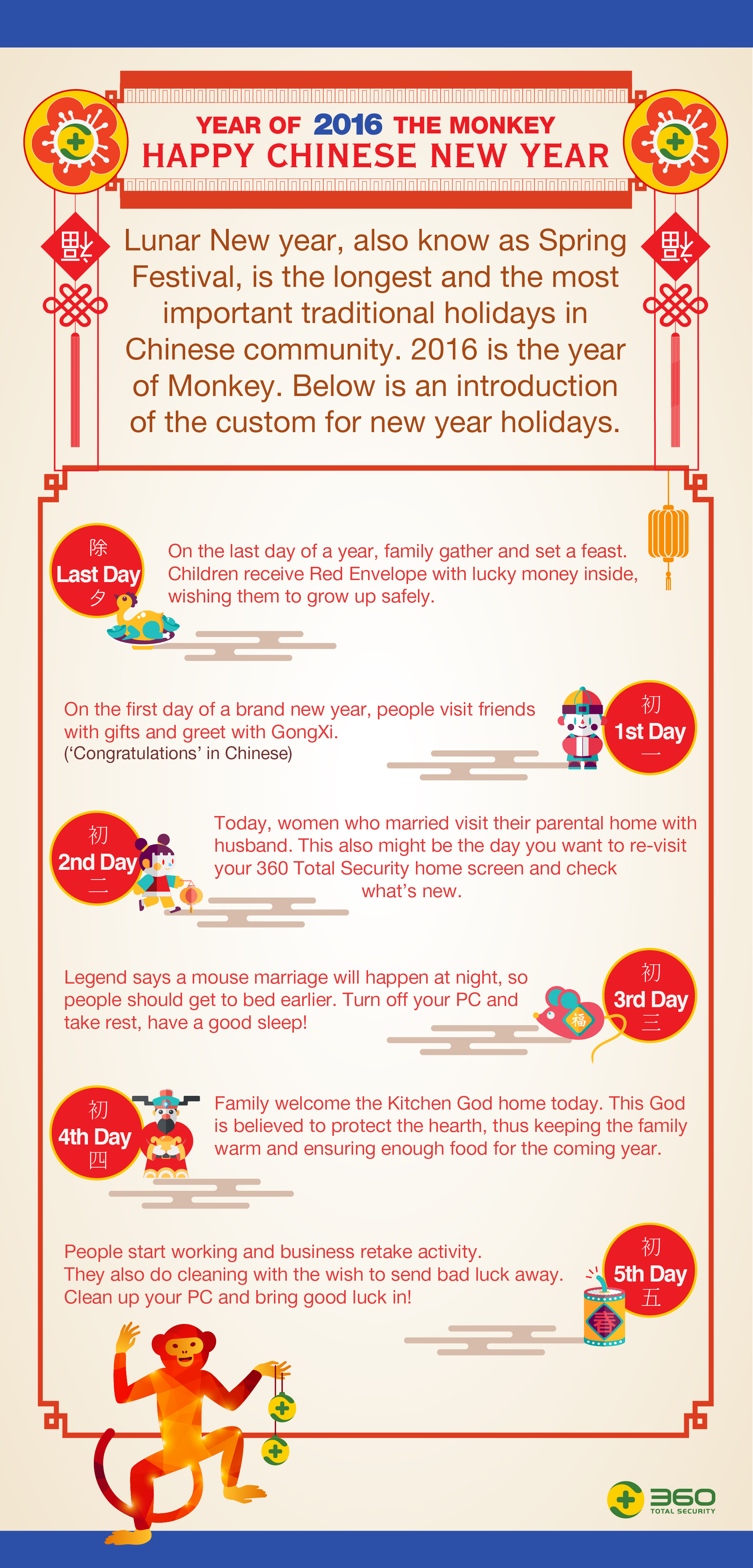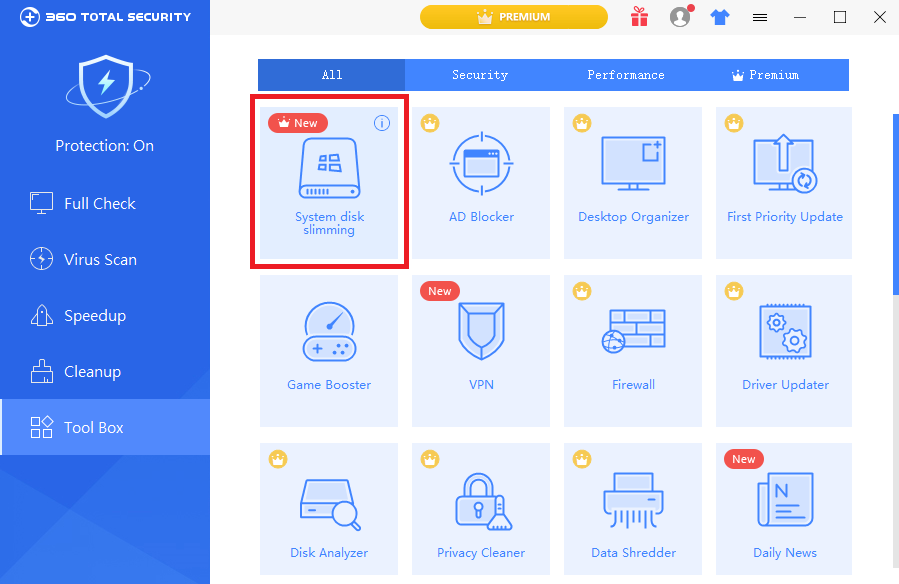You probably may have encountered this issue: your disk is filling up, but you’re not sure what exactly is taking up all that storage space. Even if you knew, you still have to look up where the largest files are stored to remove them. But now with 360 Total Security Premium, 360 Disk Analyzer is a new utility that solves this problem.
Disk Analyzer first scans the entire disk or selected folders, shows you what file types are using up your space by the order of file size, and allows you to remove the most space-hogging items in a visualized way.

How to use Disk Analyzer to find the most space-consuming files?
1. Open Disk Analyzer in Tool Box of your 360 Total Security.
2. Choose the folder/disk you’d like to analyze.
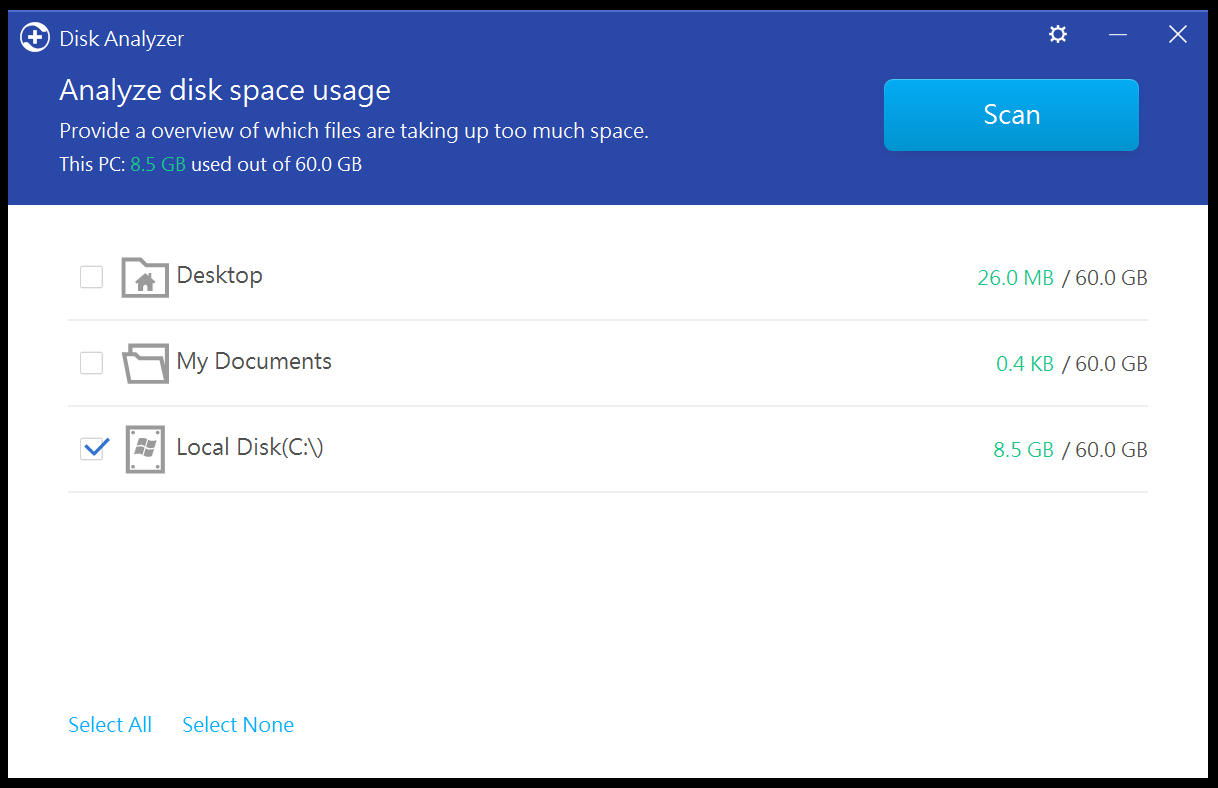
3. After the scan completes, you will see all files listed in the order of file size.
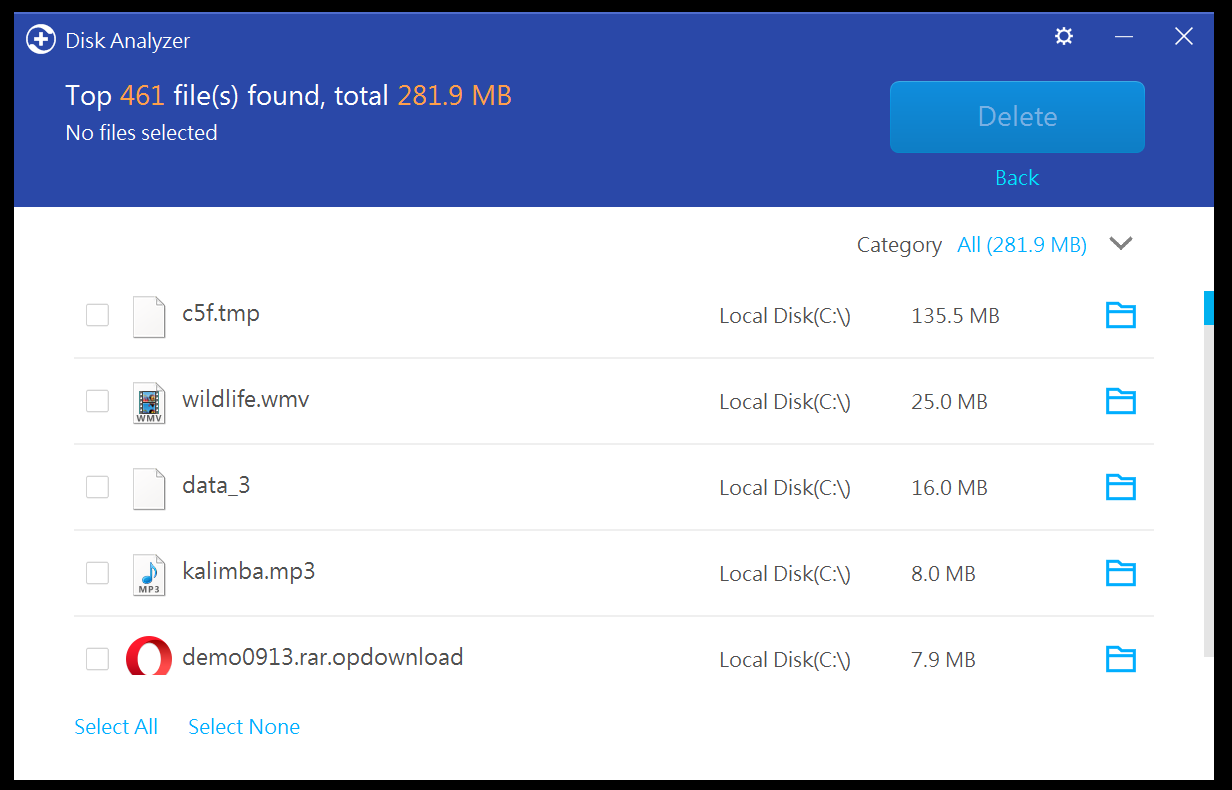
By clicking the blue folder icon, you can see the exact path of where the files are stored.
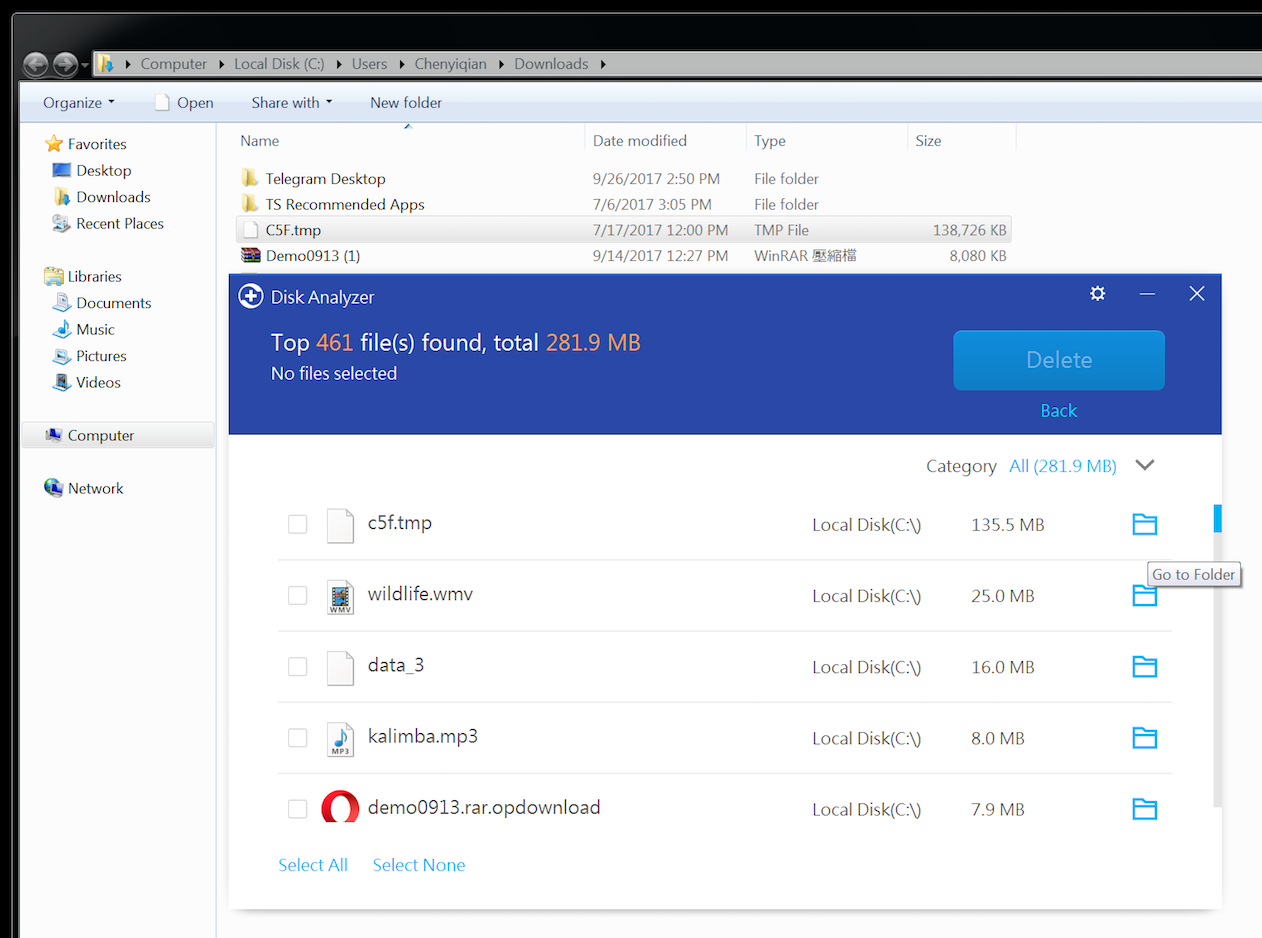
4. Choose the file(s) you’d like to remove, and click ‘Delete’.
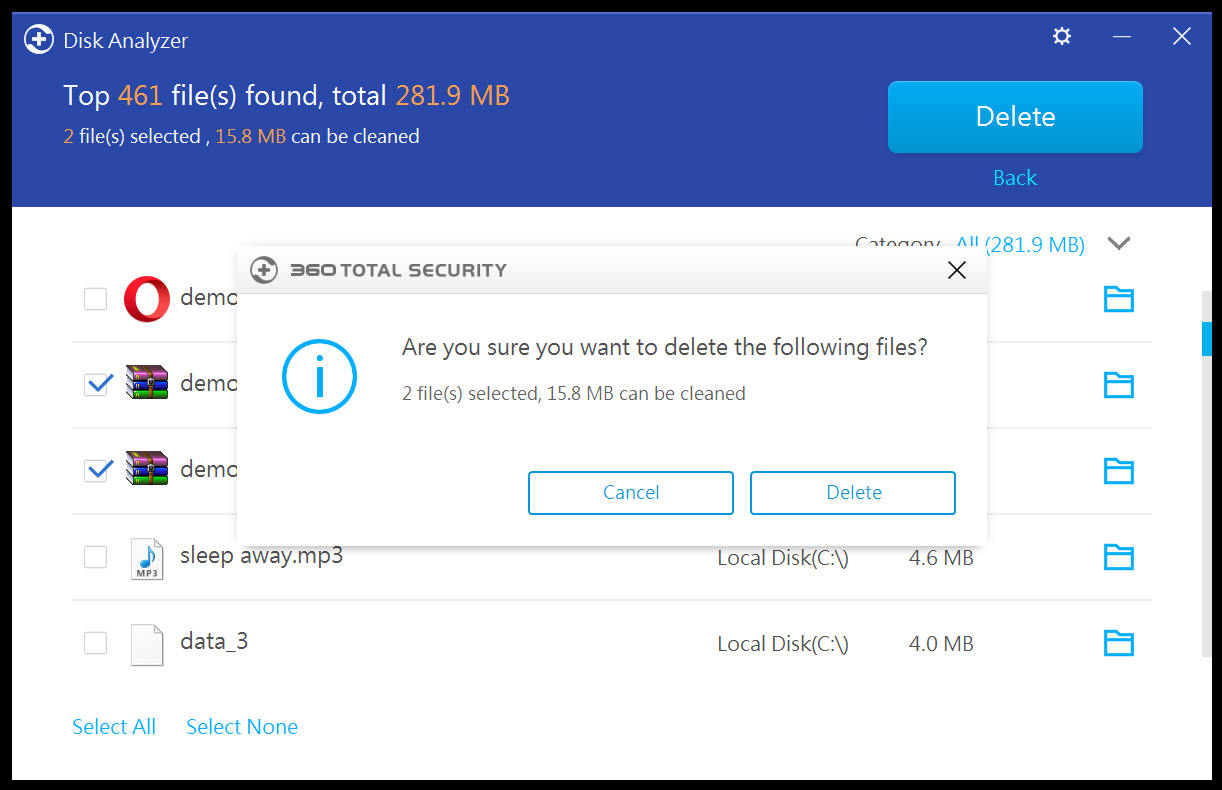
With Disk Analyzer, you can see how much space a file takes up and where the file is saved at a glance. You won’t need to spend hours checking each folder and get lost in the “file jungle” with no idea where to start cleaning.